Union Label Interface Overview
Upper Panel

- Print. To print the labels on a printer.
- Undo. To undo an action.
- Redo. To redo an action.
- Create Template. Opens the template parameter settings. When specifying the label
size, you can immediately calibrate the printer by clicking the Calibrate button and
selecting the necessary printer in the pop-up window.
- Create from a Template. Opens the Label Template Selection window.
- Open. Opens a template in *.upt or *.json format.
- Save. Saves the template in *.upt or *.json format to the selected folder.
- Import from Excel. Opens the window for importing variable data from Excel.
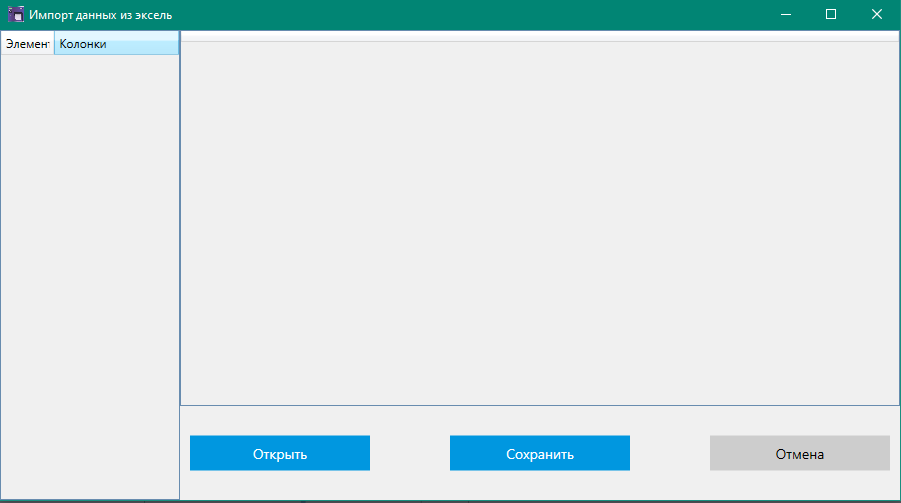
- Import from Database. Opens the window for exporting from the database.
- Template Settings. Opens the window for setting template and print parameters.
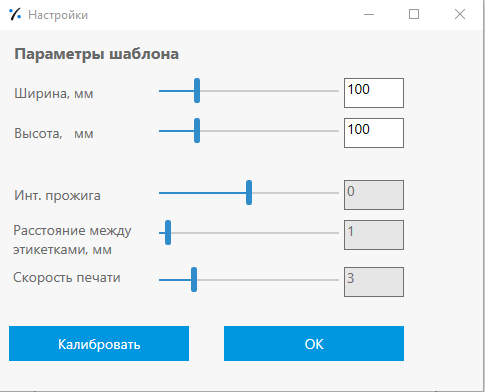
- Change scale.
Components Panel
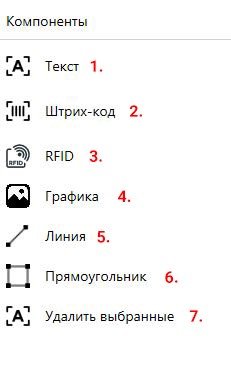
- Inserting the Text element.
- Inserting the Barcode element.
- Inserting the RFID element.
- Inserting the Image element.
- Inserting the Line element.
- Inserting the Rectangle element.
- Deleting the selected element.
Text Options Panel
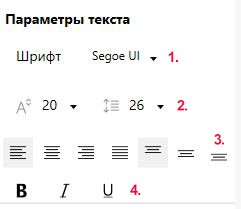
- Font selection.
- Font size and inter-character spacing selection.
- Text alignment.
- Font style: bold, italic, underlined.
Element Parameters Panel
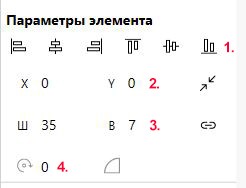
- Aligning the element.
- Axis parameters.
- Width and height parameters.
- Rotating the element.
Data Source
Creating a label template with variable data from an Excel file or a database.


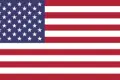 EN
EN
 CN - 中國
CN - 中國 TR - Türkiye
TR - Türkiye ES - español
ES - español DE - Deutsch
DE - Deutsch FR - France
FR - France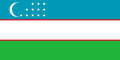 UZ - O'zbekiston
UZ - O'zbekiston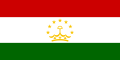 TJ - Точикистон
TJ - Точикистон